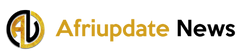How can I block someone number on Android or How can I block a number on iPhone? There are so many reasons why most people would want to block the number of someone from their call list. Some of the reasons why people tend to block numbers are as a result of the constant messages from network carriers or, scammers, an ex who won’t stop calling, and more. Whatever reason it might be that you want to view the step on how to block a number. In this article, you can find useful information on how to block someone’s number on various mobile phones.
READ ALSO: How to Install 911 VPN Setup Steps – 911 VPN Setup
How to Block a Phone Number Using Built-in Call Feature
In addition, one of the mobile phones that allows you to block number is the stock android handset like the Google Pixel 3. All, you need to do is open your phone app and access the call logs or recent call. Next, you can press the number for long until you see an option, and then click Block Number. Another method you can use to block numbers on Android, open the phone call app, and click the three-dot icon at the top right corner. Next, you can select Settings, click on Call blocking, and enter the number you want to block.
How to Block Someone Number on Samsung Phones
For users with the Samsung phones, if you can be wondering how can I block a phone contact. It’s very easy to a block number from the Samsung phone. The following steps will lecture you on how to get rid of unwanted calls or annoying calls from annoying boyfriends.
- Open your Phone app on your Samsung app menu.
- Then, go to the number you want to delete and click on it
- Next, click the option Details and click the three-dot icon at the top right corner.
- Lastly, click Block contact.
Another option in which you can use that allows you to add numbers to auto-reject. This way you can select the list of phone numbers you want to reject automatically. Simple, access your Samsung phone settings, click on Call settings, and All Calls. Then, you can add or unblock a number from the Auto Reject.
How to Block Numbers on LG Phones
The process of blocking numbers on the LG phone is similar to the Samsung devices. Here are the following steps to number from texting you or even calling you:
- On your LG phone access your Contact App or Phone app.
- Then, click the three-dot icon and select Call Settings.
- Afterward, select Reject Calls and click the + icon to add numbers you wish to block.
Keep in mind, you can use the following method on blocking numbers on LG phones and Samsung to block other numbers on phones such as Huawei, Honor, Pixel, and more. Likewise, there are certain applications that allow you to block numbers which include Mr. Number, Call Blocker, Calls Blacklist and more.
How to Block Number on iPhone
First of all, you need to know that when you block someone or numbers on the iOS operating system, this will automatically block the person for sending you text messages, call you, FaceTime with you or even Voice call you. Moreover, there are different ways to block someone on iPhone, you can use the Contacts list, Phone App, and from the Recent call.
- Go to your iPhone Settings and select Phone
- Then, click Call Blocking and Identification.
- Next, scroll down and click on Block Contact
- Select a number from the list of Contacts details to block.
In addition, you can use other setting options such as Block FaceTime, Block Messages in other to block the person for getting in contact with you through any of those means. Keep in mind, the same application is similar in blocking a number on Mac, or MacBook.
How to Unblock Numbers on Android and iPhone
In the meantime, the process of unblocking numbers you already block is very simple. All you need to do is go through the process in which you use to block the person number and clicking Unblock. In other words, go to the Phone app or the Call Settings and access the Unblock option. Afterward, the person will be able to connect with you through text messages, calls, and other forms of connection.
Follow our socials Whatsapp, Facebook, Instagram, Twitter, and Google News.